- Contents
Salesforce Object Routing Server
Authentication
To implement the email to case feature, you must log on to the IC server and Salesforce. Log on using the webpage at any time. After you successfully log on to both the IC server and Salesforce, your credentials are saved in a file. These credentials are used from then on. To change the credentials, use these webpages.
-
Log on to the IC server using http://{Server_IP}:{Server_Port}/loginIc.
Server_IP is the IP address of http server and Server_Port is http port number of SORS instance. (Example http://172.22.40.140:3000/loginIc, Server_IP = 172.22.40.140, Server_Port = 3000).
HeartBeat Port is the port number for listening to the node service status. You use this port number while configuring the Salesforce Object Routing Server Status Dashboard. The dynamic HTTP port number is visible on dashboard after first-time configuration.
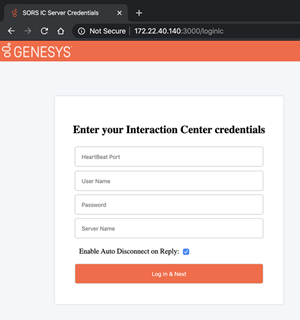
-
After you successfully log on to the IC server, you are redirected to the Salesforce logon page http://{Server_IP}:{Server_Port}/loginSf.
Server_IP is the IP address of http server and Server_Port is http port number of SORS instance. (Example http://172.22.40.140:3000/loginSf, Server_IP = 172.22.40.140, Server_Port = 3000).
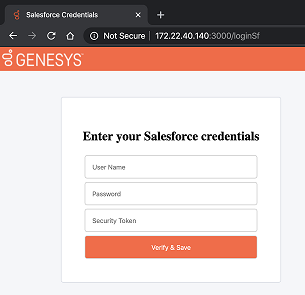
Note: After a successful logon to IC and Salesforce, your credentials are saved in this file: [InstalledPath]/secureData/encryptData.json. The IC and Salesforce passwords are encrypted.


