- Contents
Zendesk Screen Pop Connector Help
Concepts for the Zendesk Screen Pop Connector
The following sections explain key concepts for the Zendesk Screen Pop Connector.
Connector Group
A connector group refers to a single configuration of a connector type that is set up and configured in PureCloud. For example, the connector group WebServicesDataDip refers to a single configuration of the connector type webservices-datadip.
For different configurations, use multiple connector groups of the same connector type. The connector groups can use the same Bridge Server or different Bridge Servers.
Connector groups must include a single instance of a connector, but can include multiple instances of a connector for resiliency purposes (if the connector supports failover and fault tolerance).
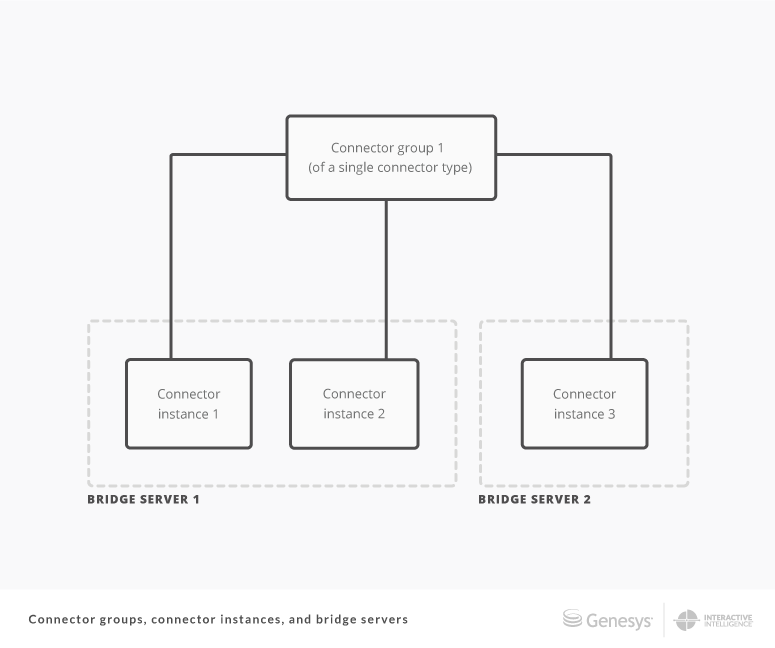
Connector instance
A connector instance refers to a single occurrence of a connector in a connector group. Each connector group must have at least one connector instance.
All instances in a connector group share the same configuration and are of the same connector type. For example, all instances in the connector group WebServicesDataDip share the same configuration and are of the connector type webservices-datadip.
Use multiple instances in a connector group for:
-
connector failover support*
To do this, run multiple instances with the same Bridge Server or different Bridge Servers.
-
Bridge Server fault tolerance*
To do this, run multiple instances with different Bridge Servers.
* If supported by the connector
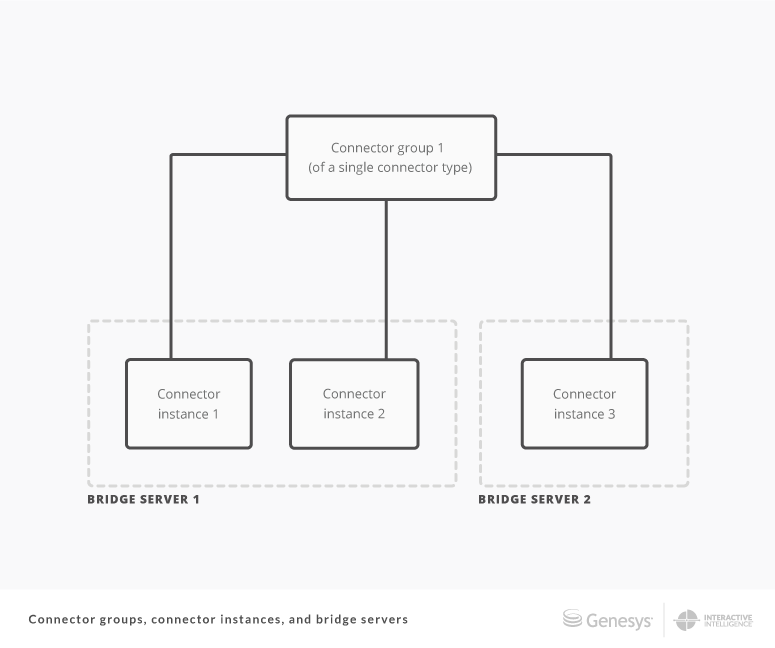
Custom fields in Zendesk
Fields in Zendesk can be divided into two types:
System
These fields appear by default in Zendesk User, Organization, and Ticket records. They can be common to all record types or common across a single record type. For example, all User, Organization, and Ticket records contain the Tags field, but only Ticket records contain the Priority field.
Custom
These fields are field types that you can add to User, Organization, or Ticket records and name with your own titles. For example, you can add a text field type to all User records and call it CIC Agent Id.
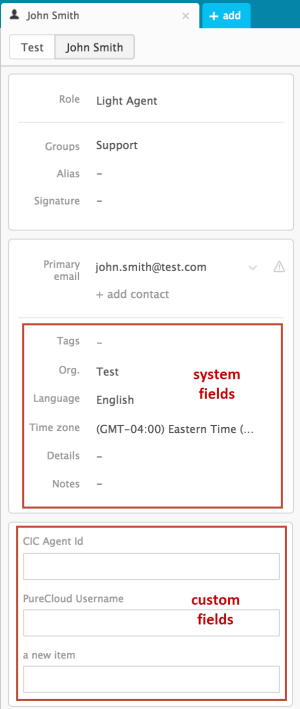
Tip: Only custom fields can be used with the Zendesk Open Ticket By ANI action.
Zendesk screen pop actions
The Zendesk Screen Pop Connector pops user or ticket records in Zendesk based on four different types of actions. After configuring these actions in Interaction Administrator, they appear as options within the screen pop operation of Interaction Attendant.
-
Zendesk Open Contact: creates a screen pop for a user in Zendesk based on the user's ID.
-
Zendesk Open Contact By ANI: creates a screen pop for a user in Zendesk based on the interaction's ANI (the number from which the caller is calling).
-
Zendesk Open Ticket: creates a screen pop for a ticket in Zendesk based on the ticket's ID.
-
Zendesk Open Ticket By ANI: creates a screen pop for the most recent ticket in Zendesk based on the interaction's ANI (the number from which the caller is calling). Zendesk Open Ticket By ANI can be configured to:
-
Pop a new ticket rather than the most recent ticket (always or only when an existing ticket isn't found).
-
Populate the new ticket with custom data by setting a single custom field in Zendesk.
Note: The connector only adds this custom data to new tickets, not existing tickets.
-
These screen pop actions provide the connector with the data necessary to perform a screen pop within Zendesk.


