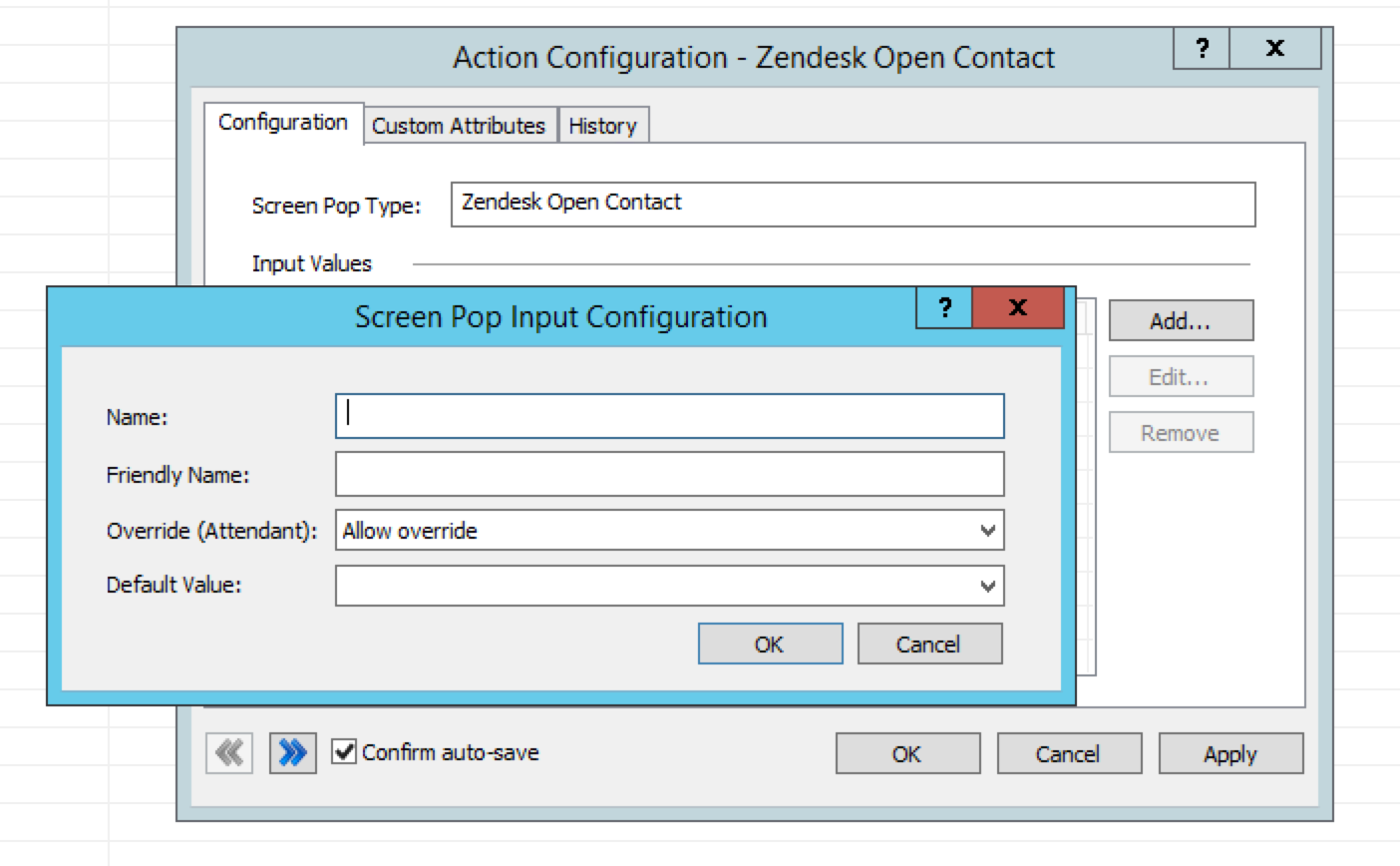- Contents
Zendesk Screen Pop Connector Help
Configure the Zendesk Open Contact screen pop action
The text that you enter in the Input Configuration window is case-sensitive. Enter all text exactly as indicated.
To configure the Zendesk Open Contact screen pop action:
-
Open Interaction Administrator.
-
Click Actions under System Configuration in the left navigation pane.
-
Double-click Zendesk Open Contact in the center pane.
-
For Screen Pop Type, enter the name of the action: Zendesk Open Contact.
-
Click Add. A Screen Pop Input Configuration window appears.
-
For Name, enter Id.
-
For Friendly Name, enter Id.
-
For Override (Attendant), select Allow override.
-
For Default Value, enter 0.
-
Click OK.
-
-
Click Add. A Screen Pop Input Configuration window appears.
-
For Name, enter Type.
-
For Friendly Name, enter Type.
-
For Override (Attendant), select Do not allow override.
-
For Default Value, enter User.
-
Click OK.
-
-
Click Apply.
-
Click OK.
-